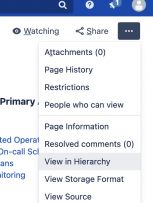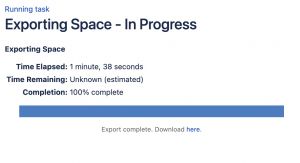Content Migration
Request new wiki
When you request a new wiki, you get the option of migrating your wiki content from Confluence. While you wait for your wiki to be created, if you want to take your content with you, follow the directions on this page.
Wiki platforms vary widely, and not everything will migrate successfully.
Please remember that the migration process is imperfect and has problems with formats like tables and macros, along with other formats.
Once you get confirmation that your space has been migrated, you will receive two links in the confirmation email. One will be your table of contents, where you can look at every page that transferred. The other will be the front page of the migrated Confluence space.
OIT will not be able to help edit or arrange your content
Verify your Space access in Confluence
- Login to the current Duke Confluence wiki
- Navigate to the Space you need to export
- Select the "Space tools" in the lower left corner.
- Select "Overview", then confirm that you are one of the list "Administrators" listed for that space.
Create your xml file in Confluence
- Go to the front page of your old Confluence wiki space, usually
https://wiki.duke.edu/display/YOURGROUPNAME - On the right-hand side of the main window there are multiple options, including Edit, Watching, Share, etc.
- Next to those options is the hotdog menu, three dots in a row:
... - Click on the hotdog, and you should have multiple options
- Click on
View in Hierarchy(If you do not see the optionView in Hierarchyyou might not be logged in, or you might not have admin rights to this space) - Click on Export, then XML and then Next, then choose either Selective Export or Full Export
Selective Export
Selective Export will give you a nested list of which pages you wish to include in your import. If you want to choose all of the items in a subsection, click its parent item. If you wish to choose just some of the items, click them individually.
Download XML data
Download the export (it's a VERY tiny link) when it is finished.
and
Upload it to Box
Please note the filename when you upload it. Send the filename to the OIT support person who gave you the link to this page, once you have uploaded it.
Receive links from migration team
After your content is imported, you will receive an email with links and instructions. Please keep the following things in mind:
- Some content might be missed in the process.
- MediaWiki does not organize content in the same way as Confluence.
- Most links will not work and will need to be edited in the final migration
- Complex content like tables and macros could be mangled or missing
- OIT will not be able to help edit or arrange your content
Feedback
If you have feedback or questions, please send an email to wiki-beta@duke.edu