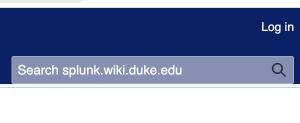Main Page: Difference between revisions
Jump to navigation
Jump to search
No edit summary |
(remove funny png) Tags: Manual revert Visual edit |
||
| (8 intermediate revisions by the same user not shown) | |||
| Line 1: | Line 1: | ||
<div>Welcome to your new Duke MediaWiki space!</div> | <div> | ||
== Welcome to your new Duke MediaWiki space! == | |||
=== | </div> | ||
=== Welcome to Duke MediaWiki === | |||
This wiki uses the same underlying software as Wikipedia, called [https://mediawiki.org mediawiki]. | This wiki uses the same underlying software as Wikipedia, called [https://mediawiki.org mediawiki]. | ||
| Line 10: | Line 11: | ||
* [https://www.youtube.com/watch?v=F8irbbwNo2E&ab_channel=SolidShellSecurity Here's a tutorial on YouTube]. | * [https://www.youtube.com/watch?v=F8irbbwNo2E&ab_channel=SolidShellSecurity Here's a tutorial on YouTube]. | ||
=== Getting Started === | === Getting Started === | ||
[[image:img1675219655992.png|thumb|300px|left]] | |||
==== Logging in ==== | ==== Logging in ==== | ||
*Log in in the upper right hand corner. This works like any other Duke login page. | *Log in in the upper right hand corner. This works like any other Duke login page. | ||
*If you or your team can't log in, find your [https://groups.oit.duke.edu/groupmanager/dukeGroups/policyGroups/duke-wiki policy group at this link] and make sure everyone is listed as a member, even the owner of the group. Please see | *If you or your team can't log in, find your [https://groups.oit.duke.edu/groupmanager/dukeGroups/policyGroups/duke-wiki policy group at this link] and make sure everyone is listed as a member, even the owner of the group. Please see [https://external.wiki.duke.edu/index.php/Policy_Groups this page for more info about policy groups.] | ||
*We install the [https://www.mediawiki.org/wiki/Extension:TinyMCE TinyMCE editor] by default, but you can also click 'Edit source' next to the 'Edit' tab. In the future, you will be given a choice of editors and can change at any time. | *We install the [https://www.mediawiki.org/wiki/Extension:TinyMCE TinyMCE editor] by default, but you can also click 'Edit source' next to the 'Edit' tab. In the future, you will be given a choice of editors and can change at any time. | ||
*If you are listed as the administrator of this wiki, you will be able to do things like moderate content and add other users to be administrators or members of a specific group, once they've logged in. Please note that your administrator can add you to the administrator list as well. | *If you are listed as the administrator of this wiki, you will be able to do things like moderate content and add other users to be administrators or members of a specific group, once they've logged in. Please note that your administrator can add you to the administrator list as well. | ||
| Line 32: | Line 33: | ||
*Finally, this is a completely empty wiki. Make it your own space! | *Finally, this is a completely empty wiki. Make it your own space! | ||
=== Content Migration === | |||
[[Content Migration|Look here for information about Content Migration]] and importing your [https://wiki.duke.edu Confluence content] | |||
Latest revision as of 14:59, 17 April 2024
Welcome to your new Duke MediaWiki space!
Welcome to Duke MediaWiki
This wiki uses the same underlying software as Wikipedia, called mediawiki.
There are hundreds of mediawiki tutorials available, including at mediawiki.org.
Getting Started
Logging in
- Log in in the upper right hand corner. This works like any other Duke login page.
- If you or your team can't log in, find your policy group at this link and make sure everyone is listed as a member, even the owner of the group. Please see this page for more info about policy groups.
- We install the TinyMCE editor by default, but you can also click 'Edit source' next to the 'Edit' tab. In the future, you will be given a choice of editors and can change at any time.
- If you are listed as the administrator of this wiki, you will be able to do things like moderate content and add other users to be administrators or members of a specific group, once they've logged in. Please note that your administrator can add you to the administrator list as well.
Creating and Editing Pages
- You can create a new page either of these two ways:
- From an existing page (like this one), edit the existing page and link to the new page you're creating. Use a format like this:
[[New Page Name|name of page you would like to create]]Once you save that page, click on the link you just created. - Or, type your new page name in the browser URL bar, removing Main_Page and putting the name of the page you want to create instead.
In either case, you will see:
There is currently no text in this page. You can search for this page title in other pages, search the related logs, or create this page.
Click on the link for "create this page". This will take you to an editor where you can finish creating the page.
- Look at the various menu options available on the left side of the page. <- These can help you keep track of what happens on your wiki, especially the Recent changes item.
- Finally, this is a completely empty wiki. Make it your own space!
Content Migration
Look here for information about Content Migration and importing your Confluence content