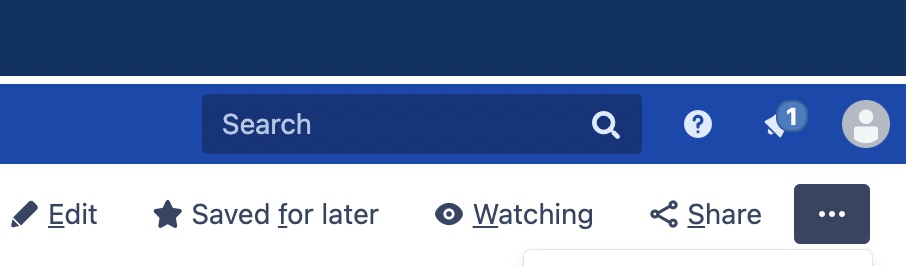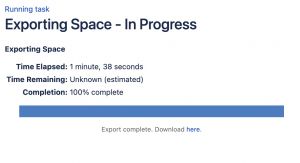Content Migration: Difference between revisions
Jump to navigation
Jump to search
(Created page with "=== Verify your Space access in Confluence === * Login to the current Duke Confluence wiki * Navigate to the Space you need to export * Select the "Space tools" in the lower left corner. * Select "Overview", then confirm that you are one of the list "Administrators" listed for that space. <hr> === Create and download your xml file from Confluence === #Go to the front page of your old Confluence wiki space, usually <code class="mwt-code">https://wiki.duke.edu/display/YOU...") |
(Created page, fixed image problems) |
||
| Line 8: | Line 8: | ||
#Go to the front page of your old Confluence wiki space, usually <code class="mwt-code">https://wiki.duke.edu/display/YOURGROUPNAME</code> | #Go to the front page of your old Confluence wiki space, usually <code class="mwt-code">https://wiki.duke.edu/display/YOURGROUPNAME</code> | ||
#On the right-hand side of the main window there are multiple options, including Edit, Watching, Share, etc. | #On the right-hand side of the main window there are multiple options, including Edit, Watching, Share, etc. | ||
#Next to those options is the hotdog menu, three dots in a row: <code>...</code><br> [[ | #Next to those options is the hotdog menu, three dots in a row: <code>...</code><br>[[File:Kebab-menu.jpeg|alt=Menu item showing three ... horizontal dots, to make the hotdog menu|none|frame|Hotdog menu]] | ||
#Click on the hotdog, and you should have multiple options | #Click on the hotdog, and you should have multiple options | ||
#Click on <code class="mwt-code">View in Hierarchy</code> (If you do not see the option <code class="mwt-code">View in Hierarchy</code> you might not be logged in, or you might not have admin rights to this space)<br>[[ | #Click on <code class="mwt-code">View in Hierarchy</code> (If you do not see the option <code class="mwt-code">View in Hierarchy</code> you might not be logged in, or you might not have admin rights to this space)<br>[[File:View-in-hierarchy.jpeg|alt=Dropdown menu showing View in Hierarchy|none|frame|View in Hierarchy]] | ||
#Click on Export, then XML and then Next, then choose either Selective Export or Full Export<br>[[ | #Click on Export, then XML and then Next, then choose either Selective Export or Full Export<br>[[File:Export.jpeg|alt=Menu item showing Full vs Selective export|none|thumb|180x180px|Export]]<br> | ||
<hr> | <hr> | ||
=== Selective Export === | === Selective Export === | ||
| Line 18: | Line 18: | ||
=== Where to send XML data in Box=== | === Where to send XML data in Box=== | ||
Download the export (it's a VERY tiny link) when it is finished.[[ | Download the export (it's a VERY tiny link) when it is finished. | ||
[[File:Exported.jpeg|alt=Progress bar showing download link to click when file is ready|none|thumb|Exported]] | |||
<hr> | <hr> | ||
=== '''[https://duke.is/5es6d Upload it to Box] ''' === | === '''[https://duke.is/5es6d Upload it to Box] ''' === | ||
Revision as of 16:12, 28 April 2023
Verify your Space access in Confluence
- Login to the current Duke Confluence wiki
- Navigate to the Space you need to export
- Select the "Space tools" in the lower left corner.
- Select "Overview", then confirm that you are one of the list "Administrators" listed for that space.
Create and download your xml file from Confluence
- Go to the front page of your old Confluence wiki space, usually
https://wiki.duke.edu/display/YOURGROUPNAME - On the right-hand side of the main window there are multiple options, including Edit, Watching, Share, etc.
- Next to those options is the hotdog menu, three dots in a row:
... - Click on the hotdog, and you should have multiple options
- Click on
View in Hierarchy(If you do not see the optionView in Hierarchyyou might not be logged in, or you might not have admin rights to this space) - Click on Export, then XML and then Next, then choose either Selective Export or Full Export
Selective Export
Selective Export will give you a nested list of which pages you wish to include in your import. If you want to choose all of the items in a subsection, click its parent item. If you wish to choose just some of the items, click them individually.
Where to send XML data in Box
Download the export (it's a VERY tiny link) when it is finished.
Upload it to Box
Receive links from migration team
After your content is imported, you will receive an email with links and instructions. Please keep the following things in mind:
- Some content might be missed in the process.
- MediaWiki does not organize content in the same way as Confluence.
- Most links will not work and will need to be edited in the final migration
- Complex content like tables and macros could be mangled or missing
- OIT will not be able to help edit or arrange your content
Feedback
If you have feedback or questions, please send an email to wiki-beta@duke.edu